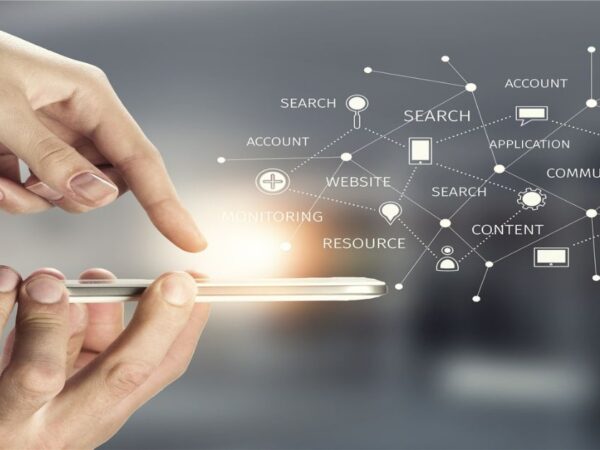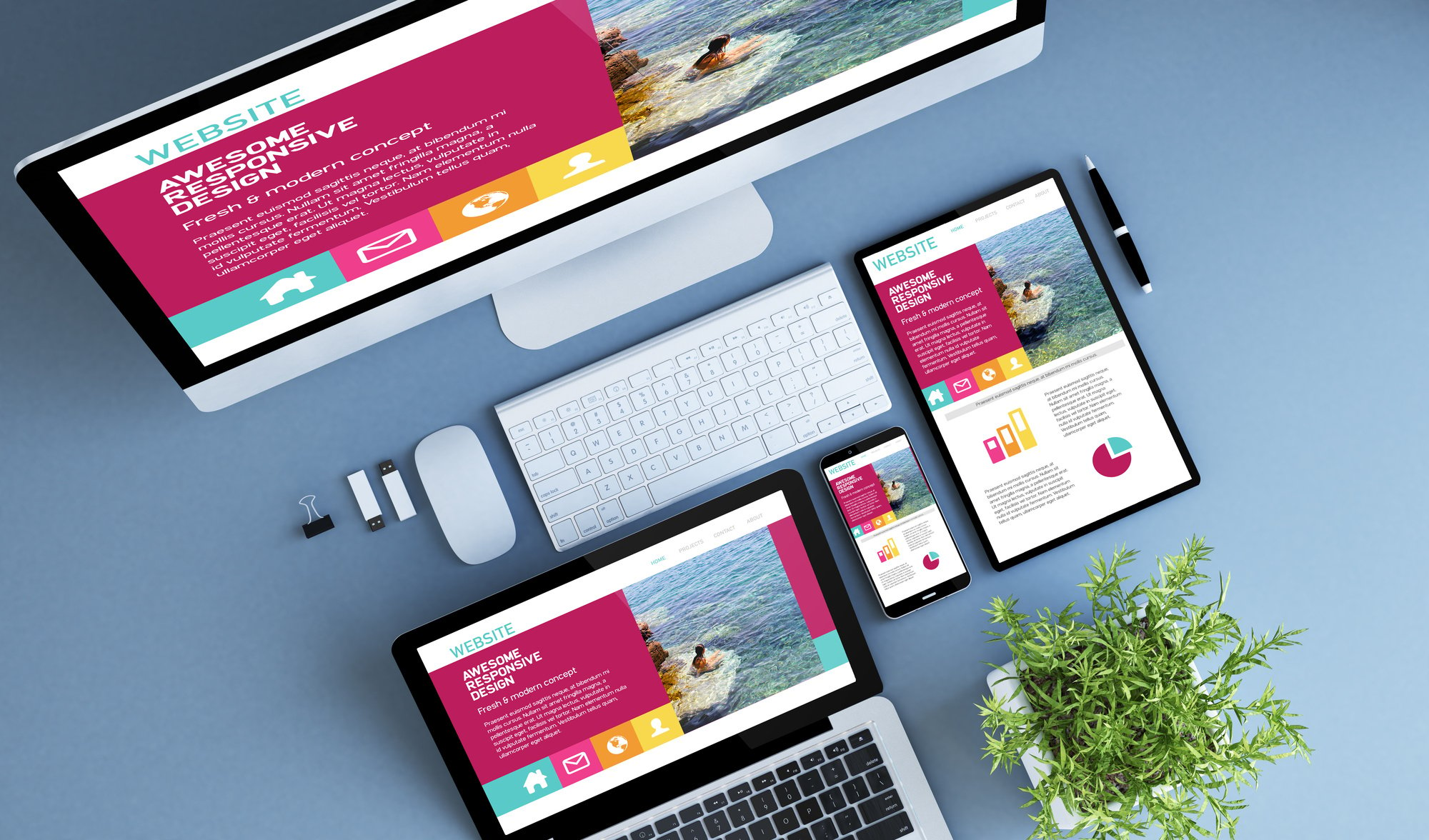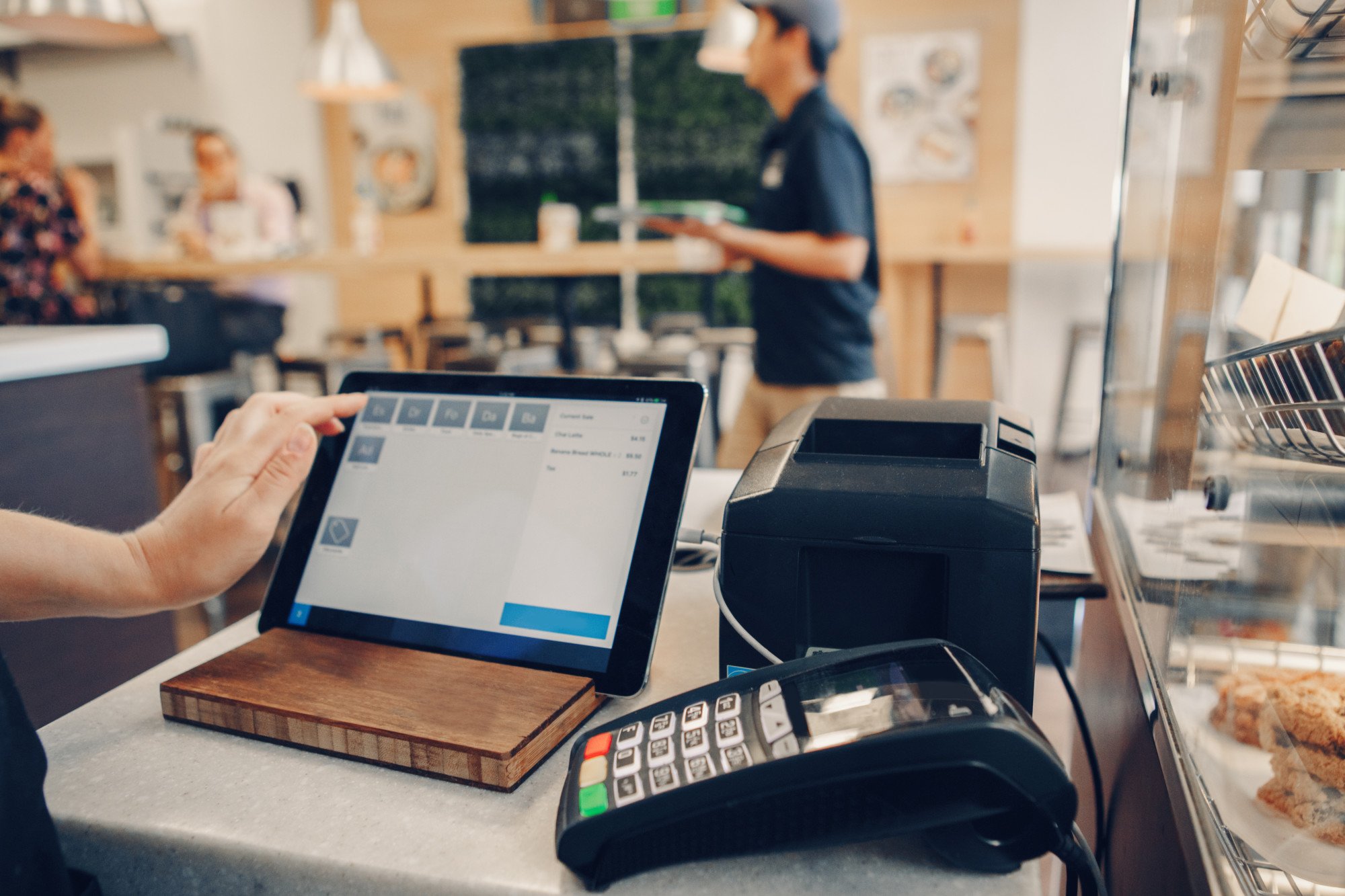A Fatal Error Occurred When Running Fusee | Causes and Solutions
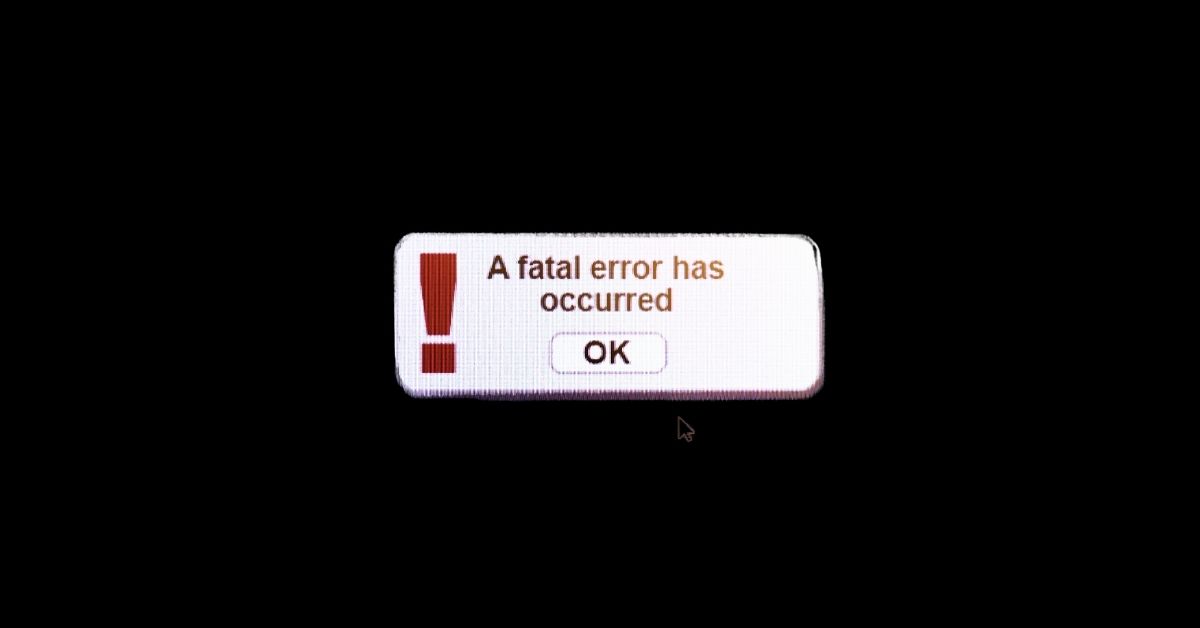
If you’re an avid Nintendo Switch user, you may have come across the term “Fusee” when attempting to hack your console. Fusee is a payload used to exploit a vulnerability in the Nintendo Switch’s boot process, allowing users to run custom firmware on their device. However, when attempting to run Fusee, you may encounter an error message stating that “a fatal error occurred when running fusee.” In this article, we’ll explore the possible causes of this error and provide solutions to help you fix it.
What is Fusee?
Fusee is a bootloader exploit that allows users to install custom firmware on their Nintendo Switch consoles. Custom firmware can provide additional features such as homebrew applications, custom themes, and the ability to play backups of your legally-owned games.
what is the incorrect fusee version ?
The term “incorrect fusee version” typically refers to an issue that can arise when attempting to jailbreak a Nintendo Switch using the Fusee payload. This issue can occur if the payload file being used is not compatible with the firmware version of the Switch, or if the payload file is corrupt or incomplete. If this occurs, the jailbreak process may fail or produce errors. It is essential to ensure that the correct payload file is used for the Switch’s firmware version and that it is obtained from a trusted source to avoid any problems.
Understanding the Fusee Payload
Before we delve into the error message, let’s first understand what Fusee is and how it works. Fusee is a payload that exploits a vulnerability in the Nintendo Switch’s boot process by overwriting critical system files. This allows the console to bypass its security measures and run custom firmware. Fusee is commonly used in conjunction with the Hekate bootloader to launch custom firmware.
Causes of the Fatal Error When Running Fusee
There are several reasons why you may encounter A Fatal Error Occurred When Running Fusee . Some of the most common causes include:
1. Incorrect Payload File
The Fusee payload file must match your console’s hardware version and firmware version. If you try to run a payload that is not compatible with your console, you may encounter a fatal error.
2. Corrupted Payload File
If the Fusee payload file is corrupted or incomplete, you may encounter errors when attempting to run it.
3. Outdated Bootloader
The Hekate bootloader is frequently updated to fix bugs and improve compatibility. If you’re using an outdated version of the bootloader, you may encounter errors when attempting to run Fusee.
4. Damaged SD Card
If the SD card you’re using to store the Fusee payload file and Hekate bootloader is damaged or corrupted, you may encounter errors when attempting to run them.
Solutions to the Fatal Error When Running Fusee
Now that we understand the possible causes of the fatal error when running Fusee, let’s explore some solutions to help you fix it.
1. Verify Payload and Bootloader Compatibility
Before attempting to run Fusee, make sure that the payload file and Hekate bootloader are compatible with your console’s hardware and firmware version. You can find this information on the manufacturer’s website or online forums dedicated to Nintendo Switch hacking.
2. Re-Download the Payload and Bootloader Files
If the payload or bootloader files are corrupted, re-download them from a trusted source and try again.
1. Download a new payload from a trusted source.
2. Replace your old payload with the new one.
3. Reboot your Nintendo Switch and try booting into custom firmware again.
3. Update the Hekate Bootloader
Make sure that you’re using the latest version of the Hekate bootloader. You can download the latest version from the manufacturer’s website or online forums.
4. Check Your SD Card
If your SD card is corrupt or incompatible with your custom firmware, you may encounter the “fatal error occurred when running fusee” message. To fix this, try the following steps:
- Remove your SD card from your Nintendo Switch.
2. Insert your SD card into your computer.
3. Run a disk check utility to scan for errors on your SD card.
4. Fix any errors found during the scan.
5. Format your SD card to ensure it is compatible with your custom firmware.
6. Reinsert your SD card into your Nintendo Switch and try booting into custom firmware again.
5. Reinstall Your Custom Firmware
If your custom firmware is corrupt or incompatible with your Nintendo Switch, you may encounter the “fatal error occurred when running fusee” message. To fix this, try the following steps:
- Download a new custom firmware from a trusted source.
2. Follow the instructions provided by the custom firmware developer to install the new firmware on your Nintendo Switch.
3. Reboot your Nintendo Switch and try booting into custom firmware again.
6. Check for Hardware Issues
If none of the above methods fixes a fatal error occurred when running fusee error, you may have hardware issues that need to be addressed. Try the following steps:
1. Use a different USB cable to connect your Nintendo Switch to your computer.
2.Use a different USB port on your computer to connect your Nintendo Switch.
3.Check your Nintendo Switch for physical damage such as a cracked screen or a damaged USB port.
Conclusion
If you encounter a fatal error when running Fusee, don’t panic. There are several possible causes of this error, and we’ve provided solutions to help you fix it.
Read more about:Fix Alexa Error 701